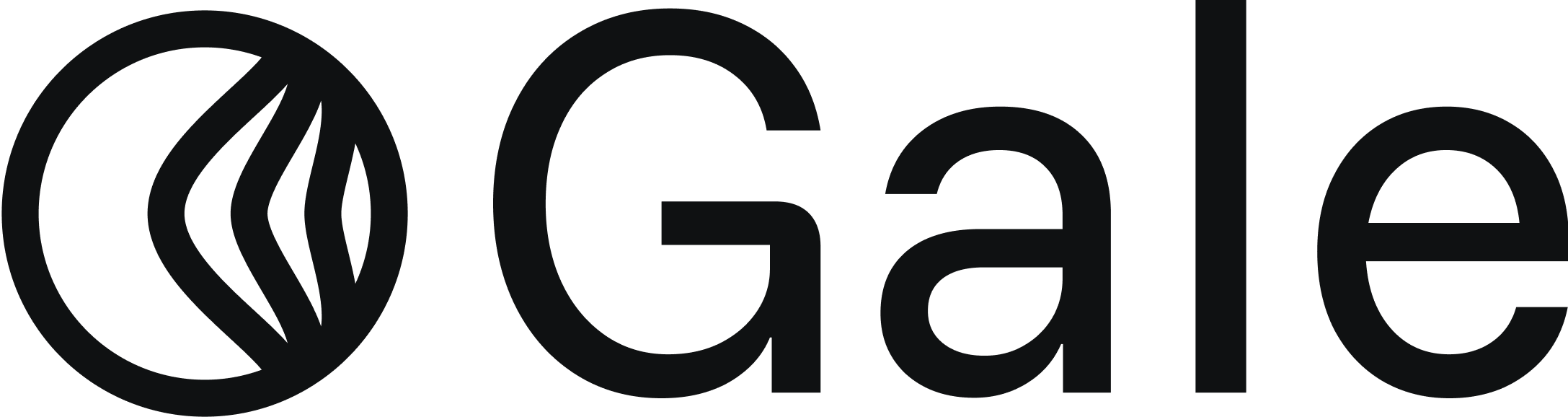Prerequisites
Before you begin, ensure the following:- Woocommerce Admin Access : You have administrative access to your Woocommerce store.
- Products Synced : You have already synced your products and atleast one of your products is HSA/FSA eligible.
How to Add the Shortcode to the Single Product Page Template
You need to place this shortcode inside the single product page template so that it automatically applies to all products.Using the Default WordPress Editor
Using the Default WordPress Editor
Using the Default WordPress Editor (Site Editor)
If your theme supports Full Site Editing (FSE), follow these steps:- Go to Appearance → Editor (Site Editor).
- Select Templates → Single Product.
- Click Edit and find the area where you want the eligibility message to appear (e.g., below the price or product description).
- Click the + button to add a new block.
- Search for Shortcode and select the Shortcode block
-
Enter the shortcode:
-
Click Save to apply changes.
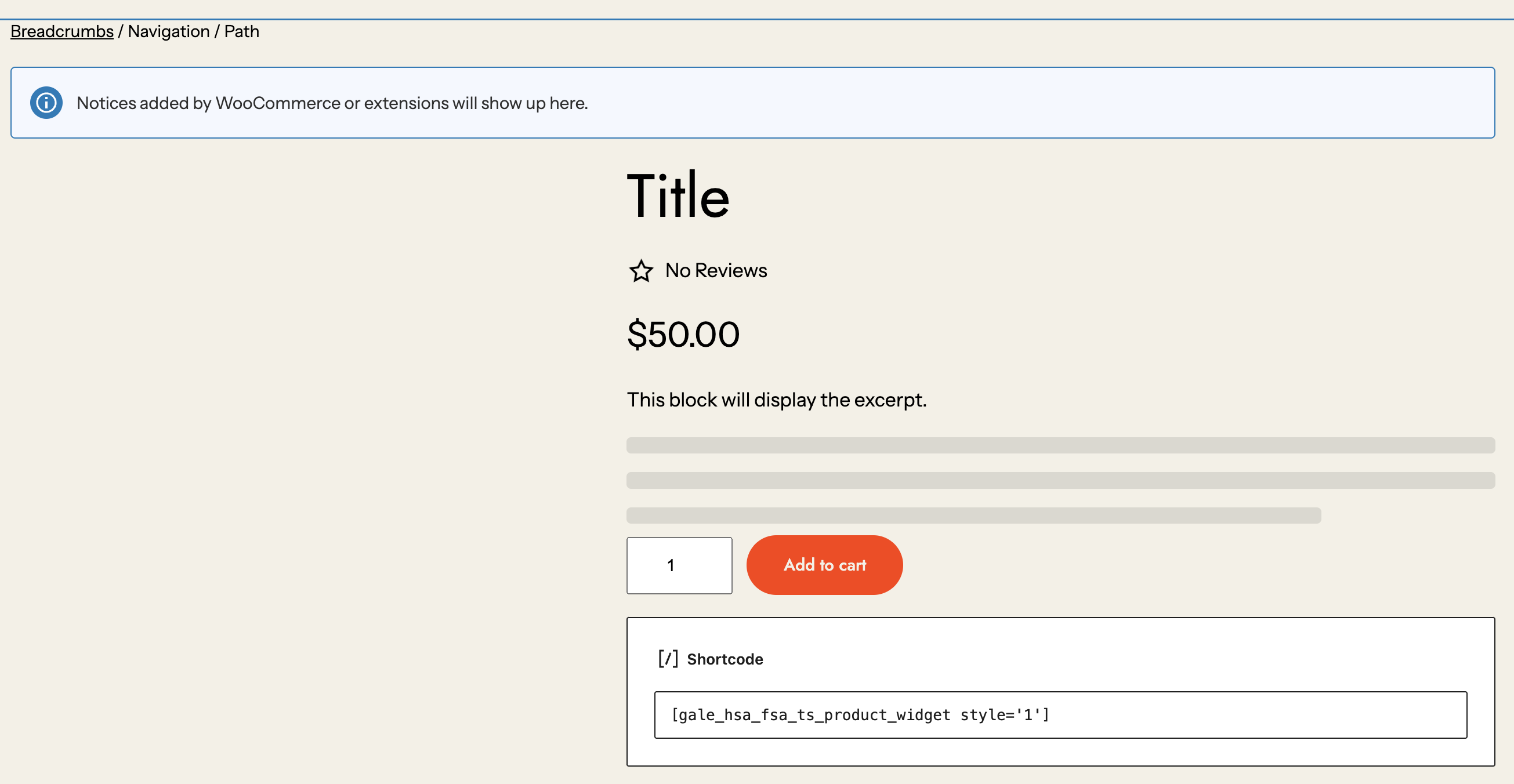
Using Elementor
Using Elementor
If you are using Elementor to customize your WooCommerce product pages:
- Navigate to Templates → Theme Builder in Elementor.
- Click Single Product and Edit the product page template.
- Add a new Shortcode widget to the desired location (e.g., below the price).
-
Paste the shortcode:
- Click Update to apply changes.
Using WPBakery Page Builder
Using WPBakery Page Builder
For stores using WPBakery Page Builder:
- Go to WPBakery Page Builder → Templates.
- Edit the Single Product template.
- Click Add Element and select the Shortcode block.
-
Insert the shortcode:
- Save the template and update your changes.
Available Widget Shortcodes
There are five different widget styles that you can add to your WooCommerce product pages. Use the appropriate shortcode on product pages.1. Eligibility Widget Style 1

2. Eligibility Widget Style 2

3. Eligibility Widget Style 3

4. Eligibility Widget Style 4

5. Eligibility Widget Style 5