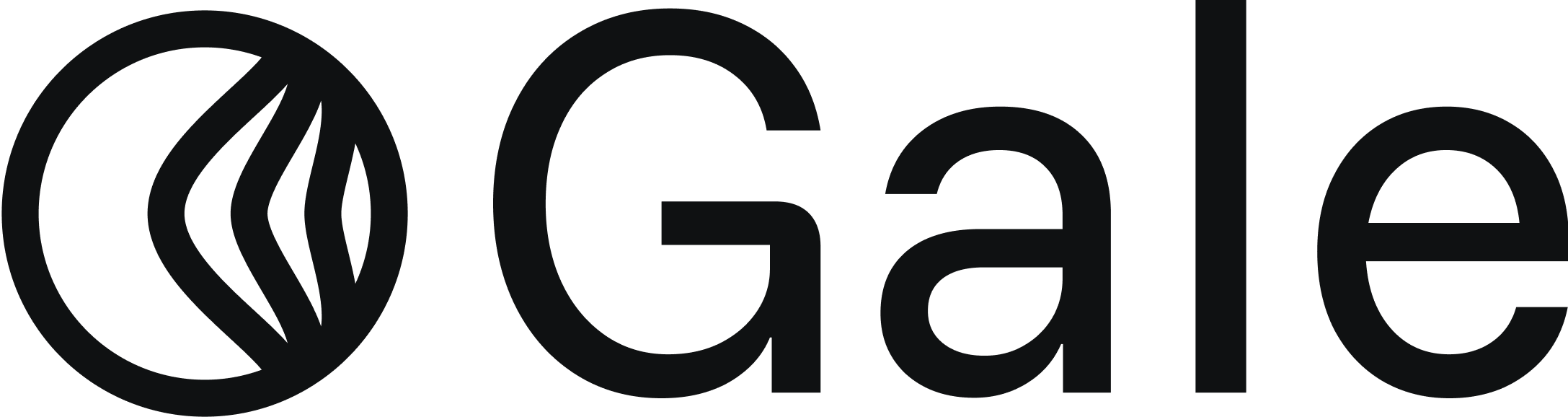Prerequisites
Before you begin, ensure the following:- Shopify Admin Access : You have administrative access to your Shopify store.
- Gale Payments API Key : You received your API Key during the Gale Payments onboarding process.
Installation
1
Install Gale Eligibility App
-
Install Gale HSA & FSA Eligibility app.

2
Configure API Credentials
- Go to Shopify Admin > Open Gale HSA & FSA Eligibility App
-
Click Configure API Key
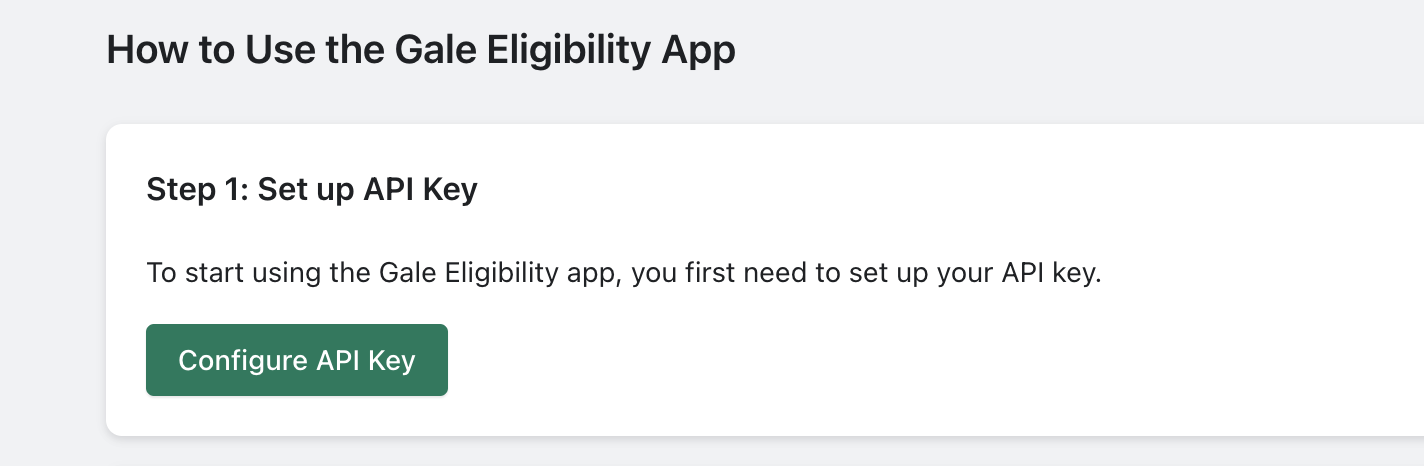
-
Enter Gale API Key provided during onboarding process and Click Save .
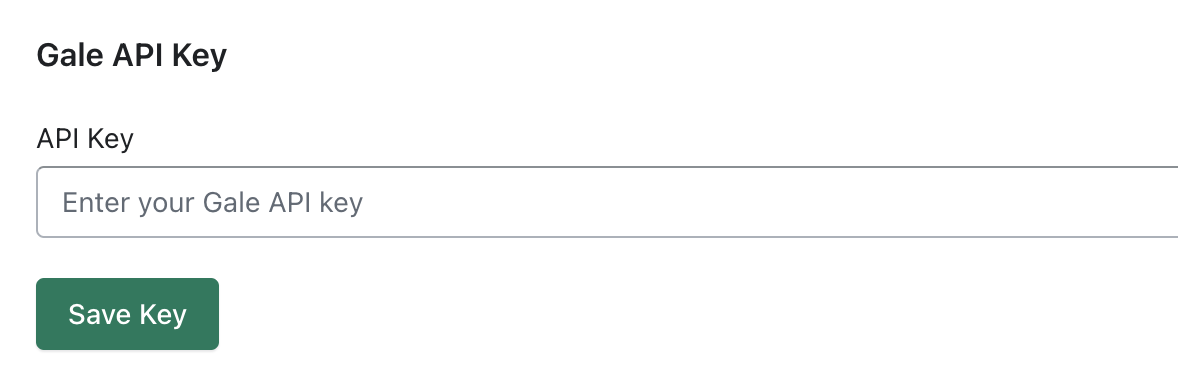
3
Add GTIN/UPC Codes to Products
- Click Go to Products Edit Page → and enter GTIN/UPC Code in the Barcode (ISBN, UPC, GTIN, etc.) field.
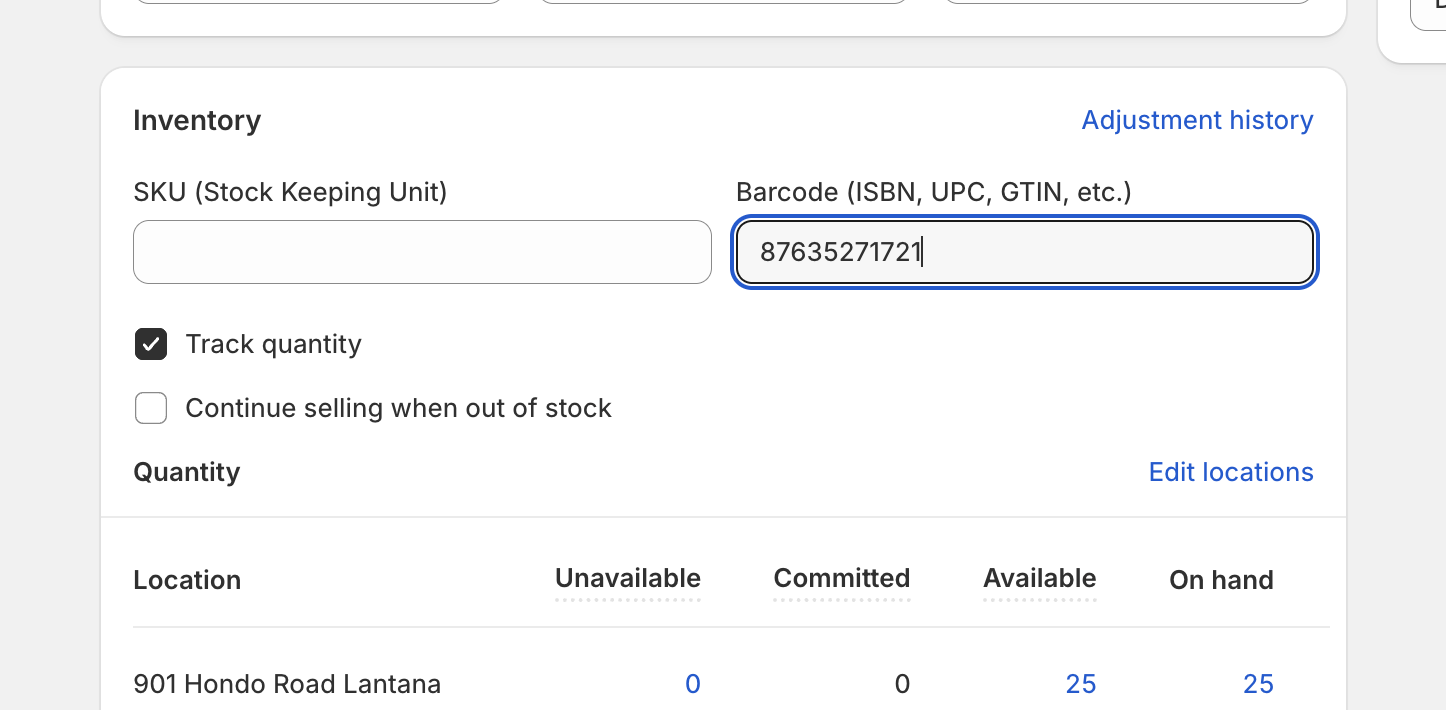
4
Sync Products
-
Open Gale HSA & FSA ELigibility App in store admin.
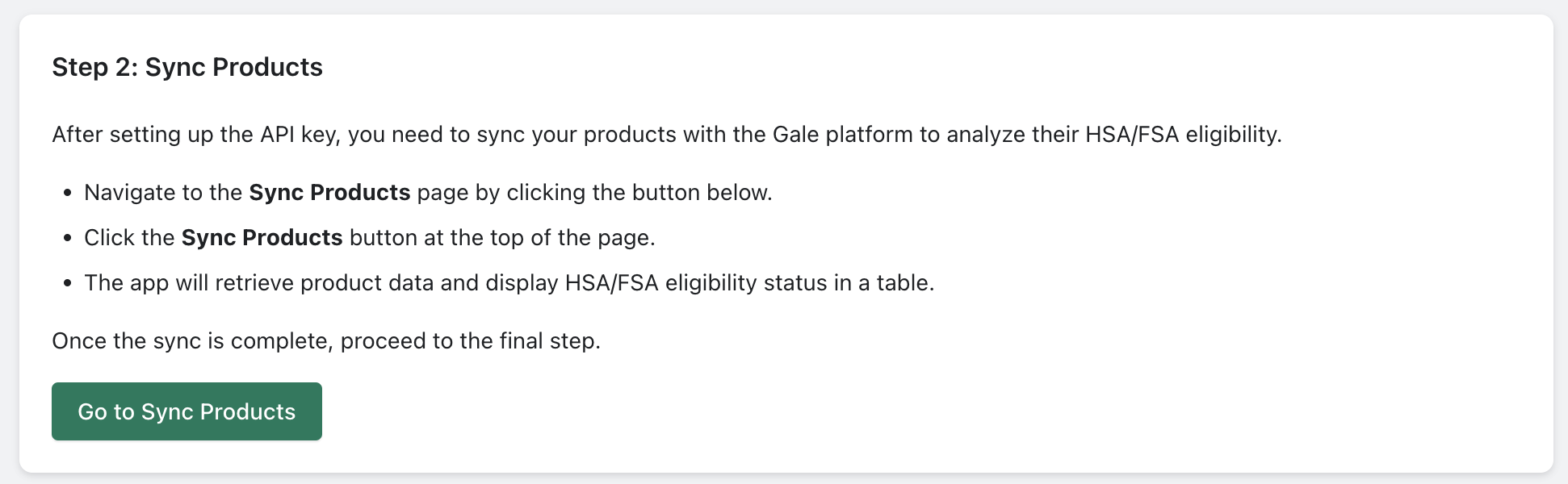
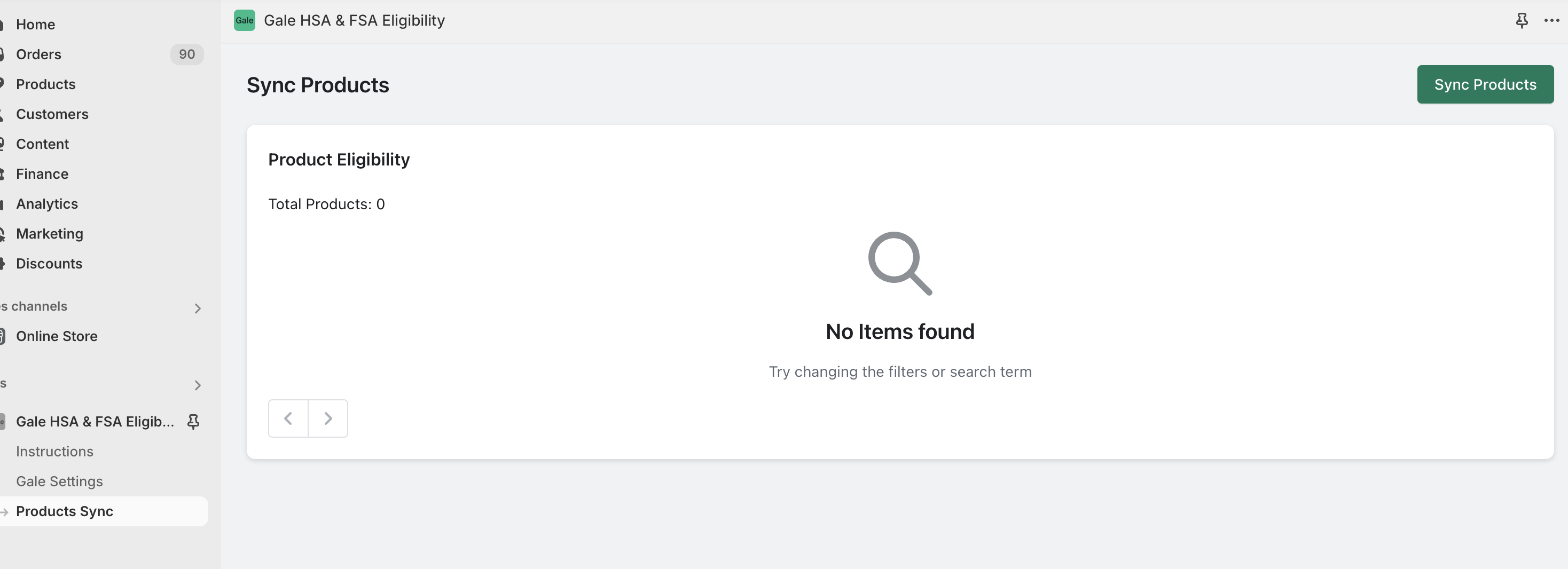
5
Add HSA/FSA Eligibility Widget
Click Add Widget to Theme or go to your theme editor page and select DefaultProduct PageTemplate.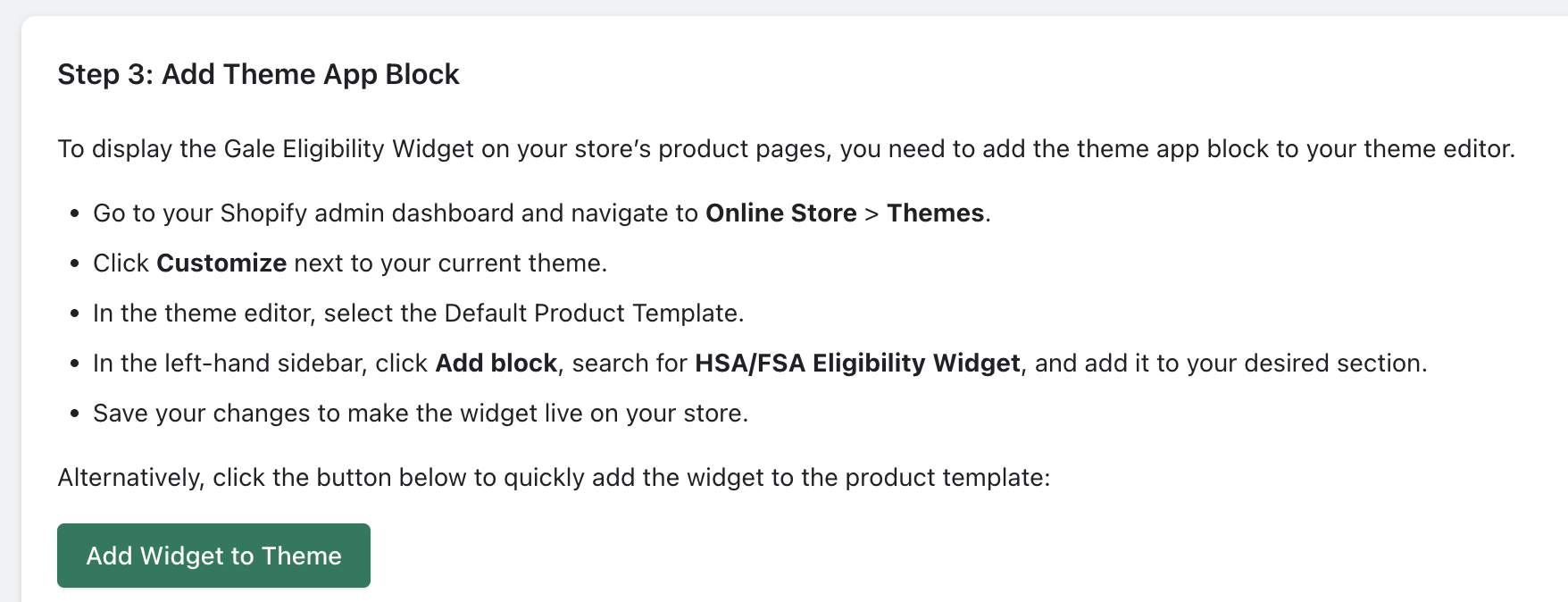
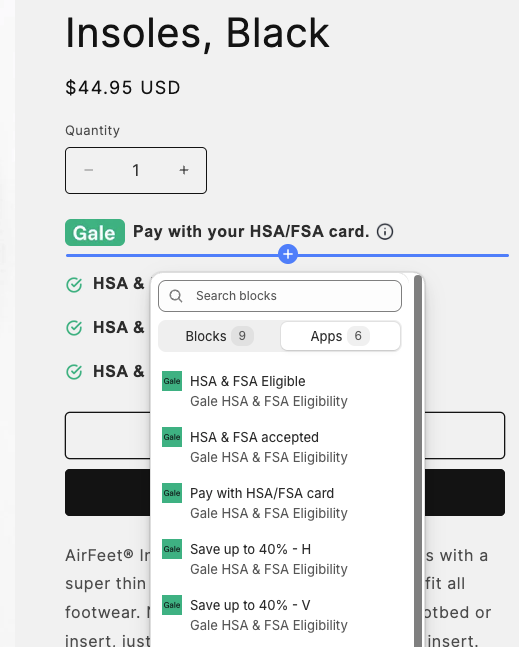
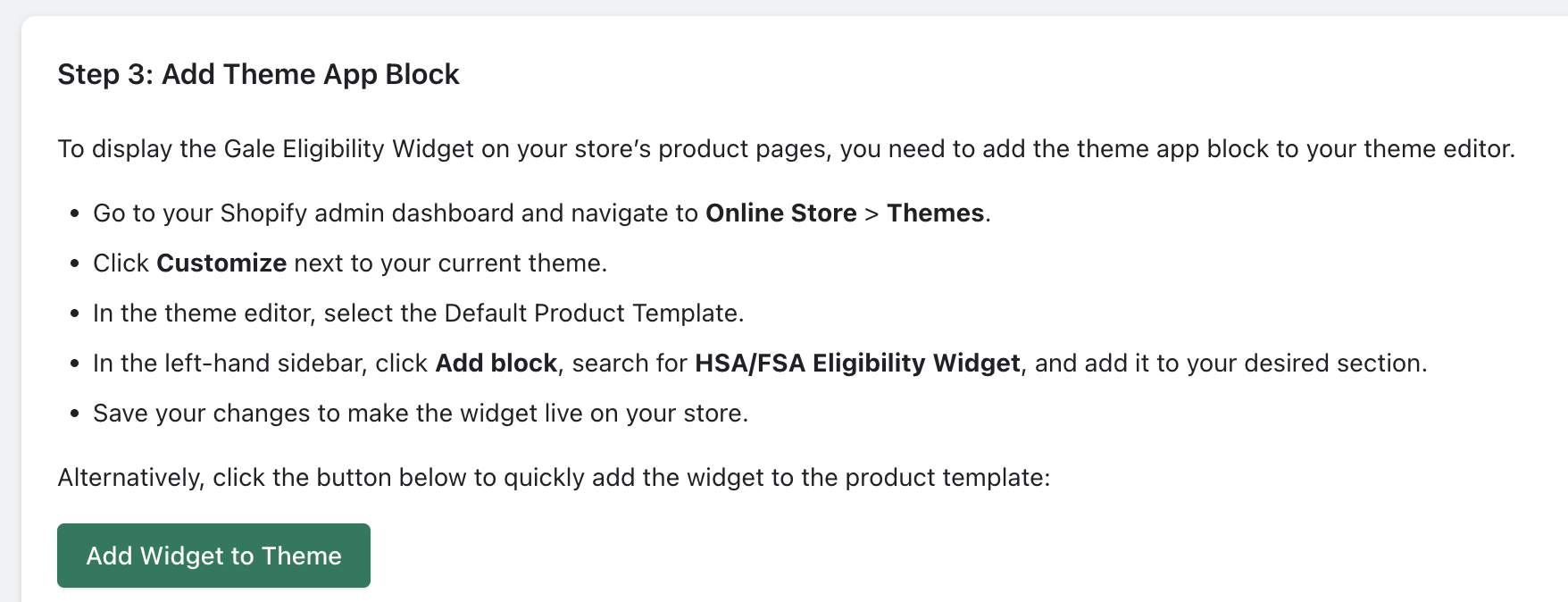
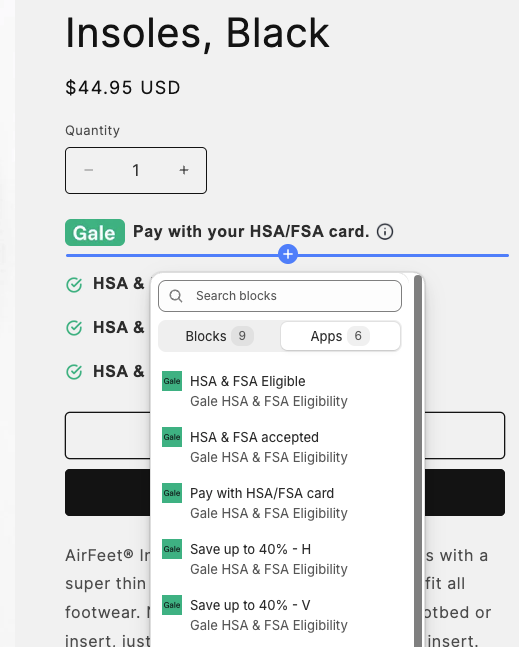
Custom Code for Widgets
Add Onsite messaging using Custom Code
If you are using a custom theme , you can paste code snippets provided at approriate locations (product page template preferred.)
Troubleshooting
- Eligibility Messaging not Visible: Ensure that you have synced products and added messaging widget to Default Product Template using theme editor.
- Product not Eligible: Ensure that you have added correct GTIN/UPC Codes for relevant products and have synced products after doing so.
Need Help?
If you encounter any issues, contact our support team at [email protected]. We’re here to help!By completing these steps, you will be able to see HSA/FSA Eligibility messaging on your store for eligible products.