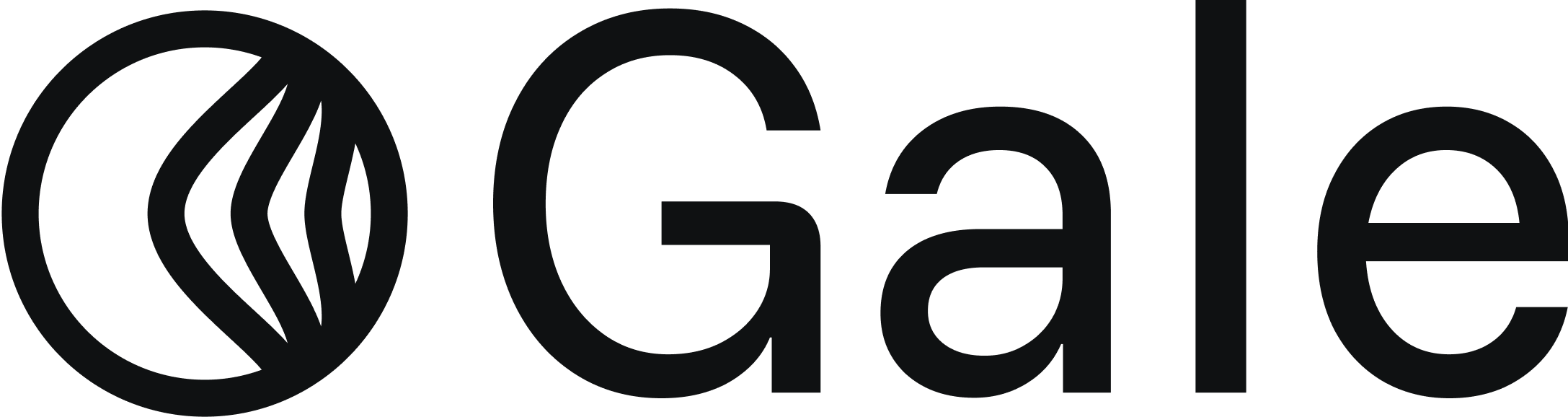Prerequisites
Before starting, make sure you have:- BigCommerce Store Owner Access
- Gale Payments API Key (provided during onboarding)
Installation Steps
1
Install the Gale Payments App
- Install the Gale HSA & FSA Payments app from the provided link.
- Approve app permissions when prompted.
- Once installed, you will be redirected to the app inside your BigCommerce Admin.
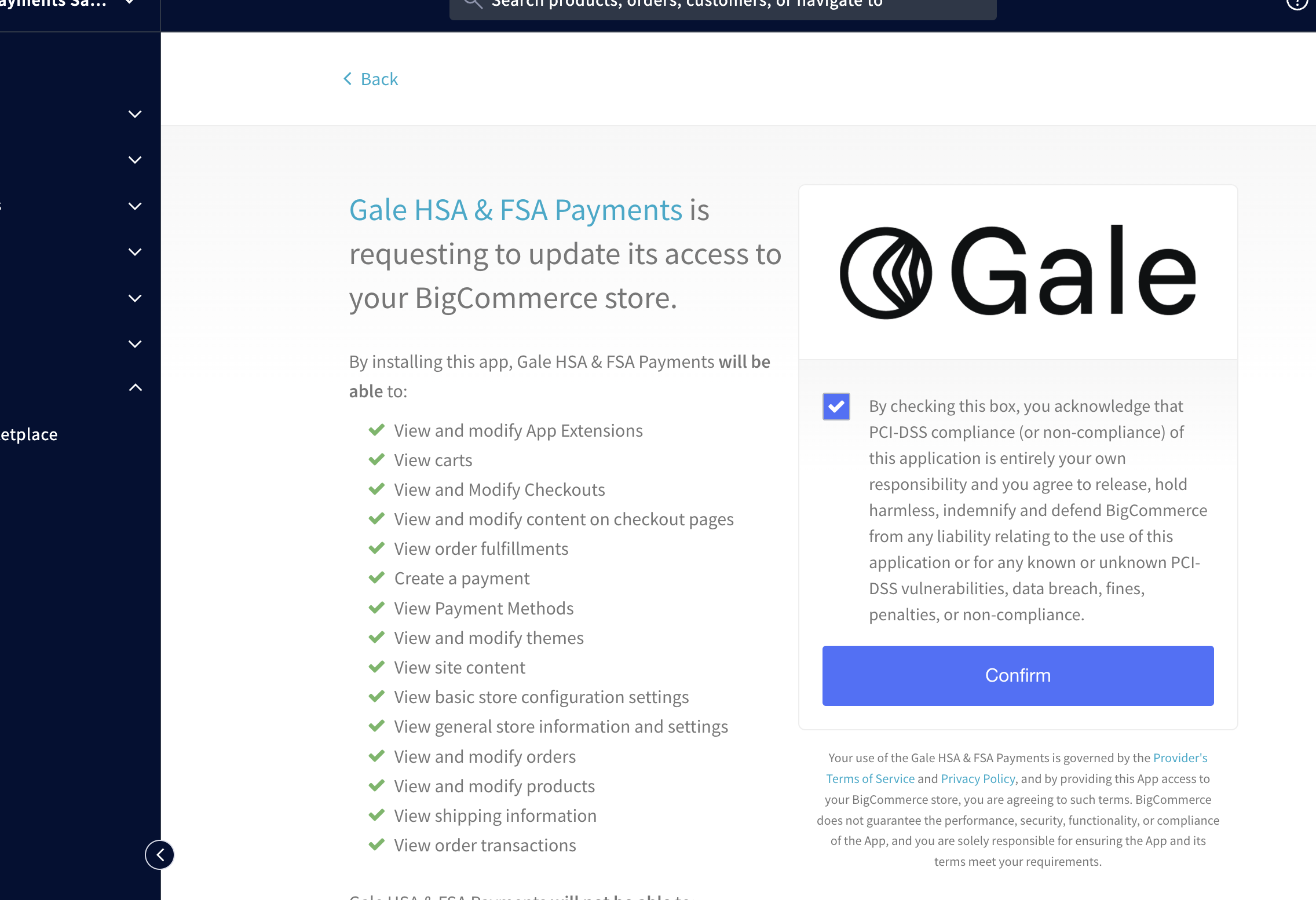
2
Enter API Key in App Settings
- In the app interface, go to Settings tab.
- Paste your Gale API Key below and click Save.
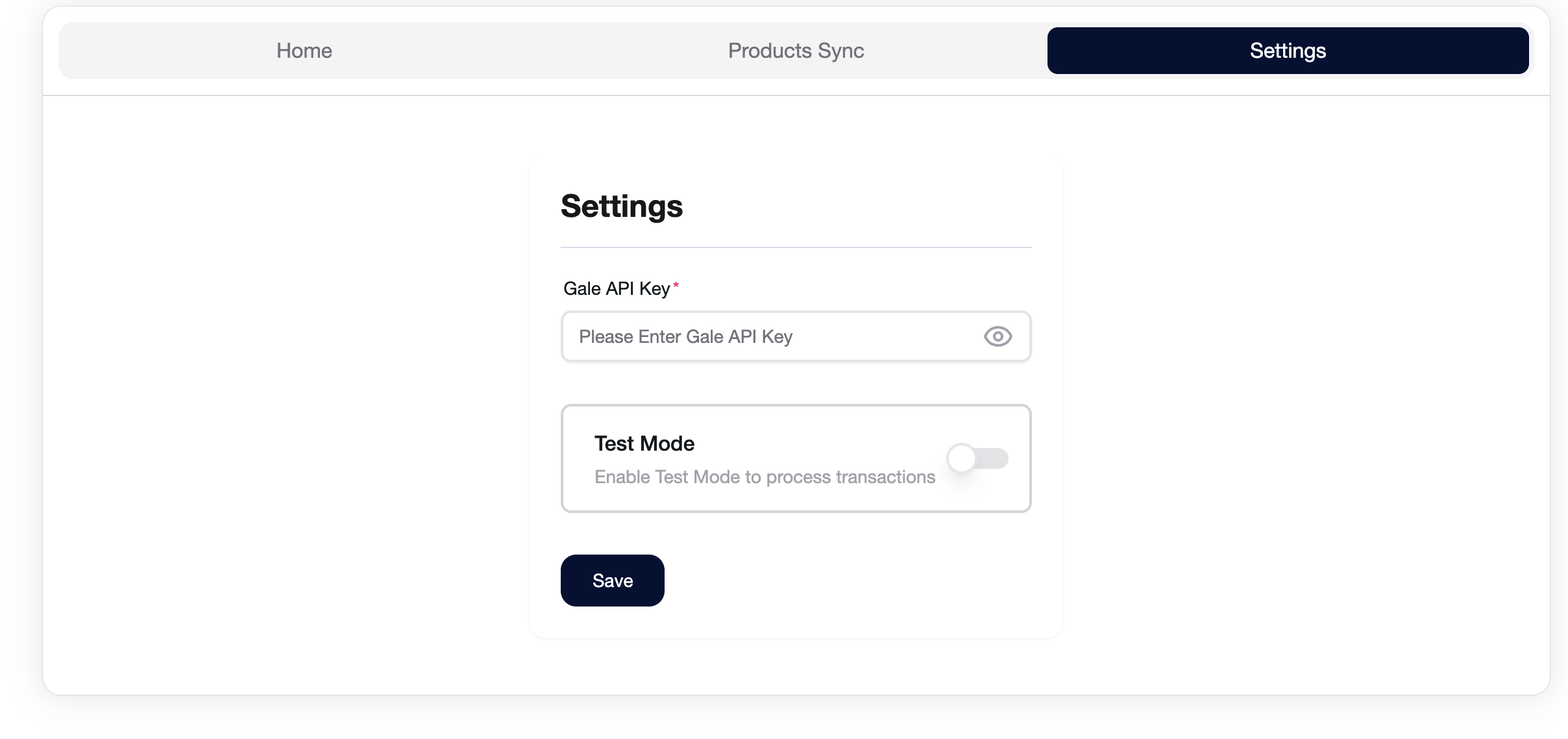
3
Use Page Builder Widget
- Go to Storefront → Page Builder.
- Look for the HSA & FSA Accepted widget.
- Drag and drop it onto any product page.
- Click Publish to make it live.
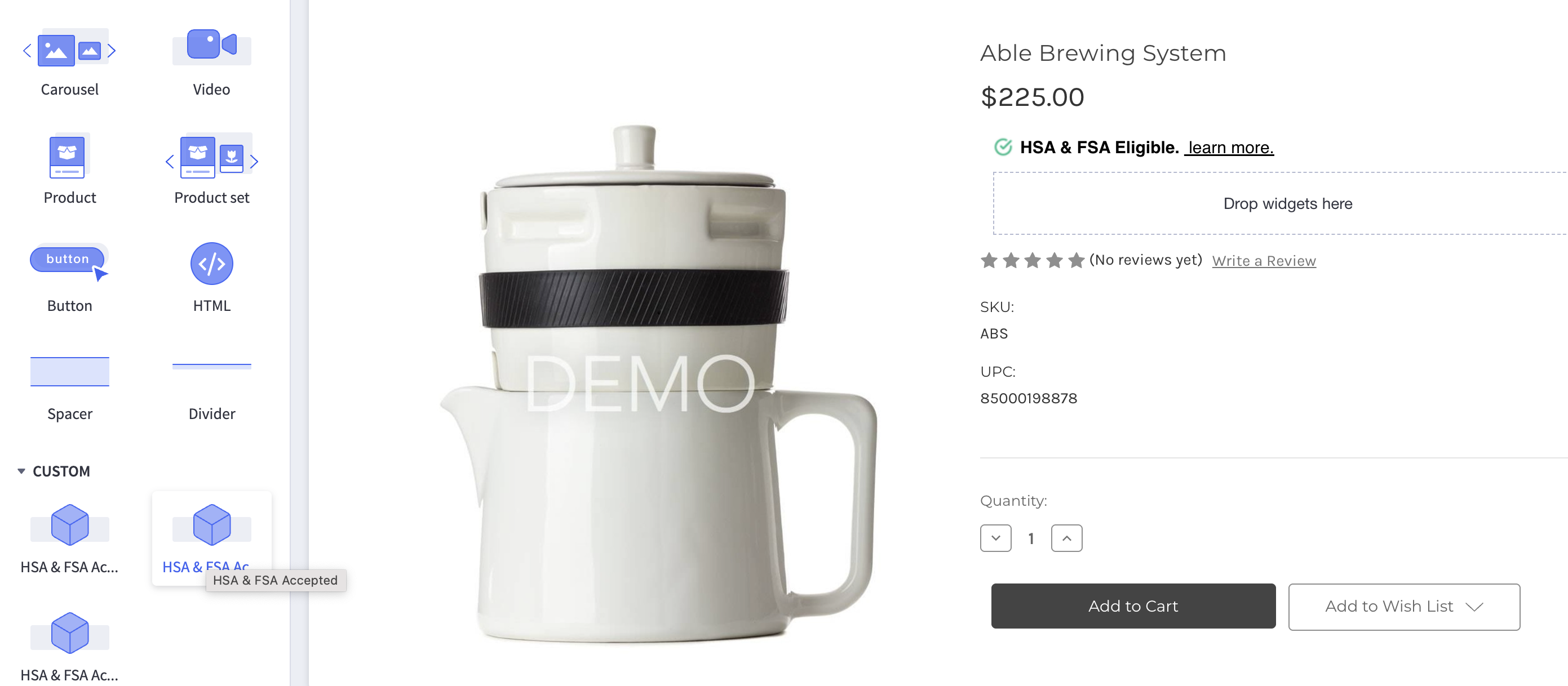
4
Sync Products
- Open the Gale app and click on the Products Sync tab.
- Click Sync Products.
- App will only fetch and sync products with GTIN/UPC codes.
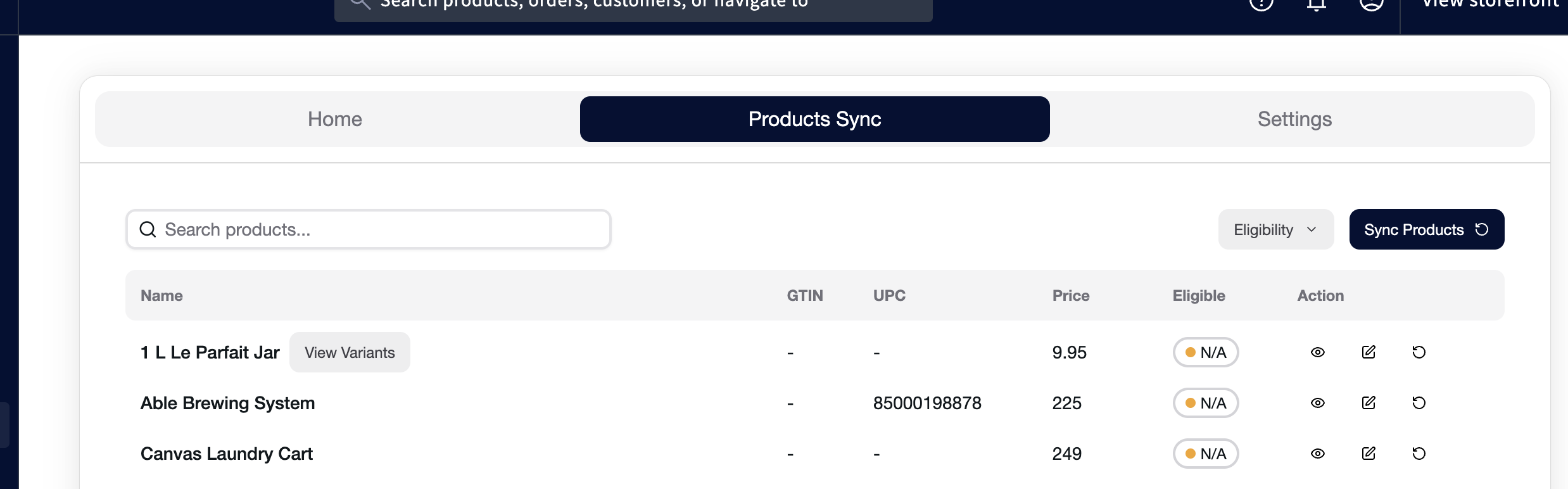
5
Configure Payment Method
- In the Gale app, click Configure Payment Method.
- You’ll be redirected to Offline Payment Methods in BigCommerce.
- Rename the “Cheque” method to Gale HSA & FSA Payment and click Save.
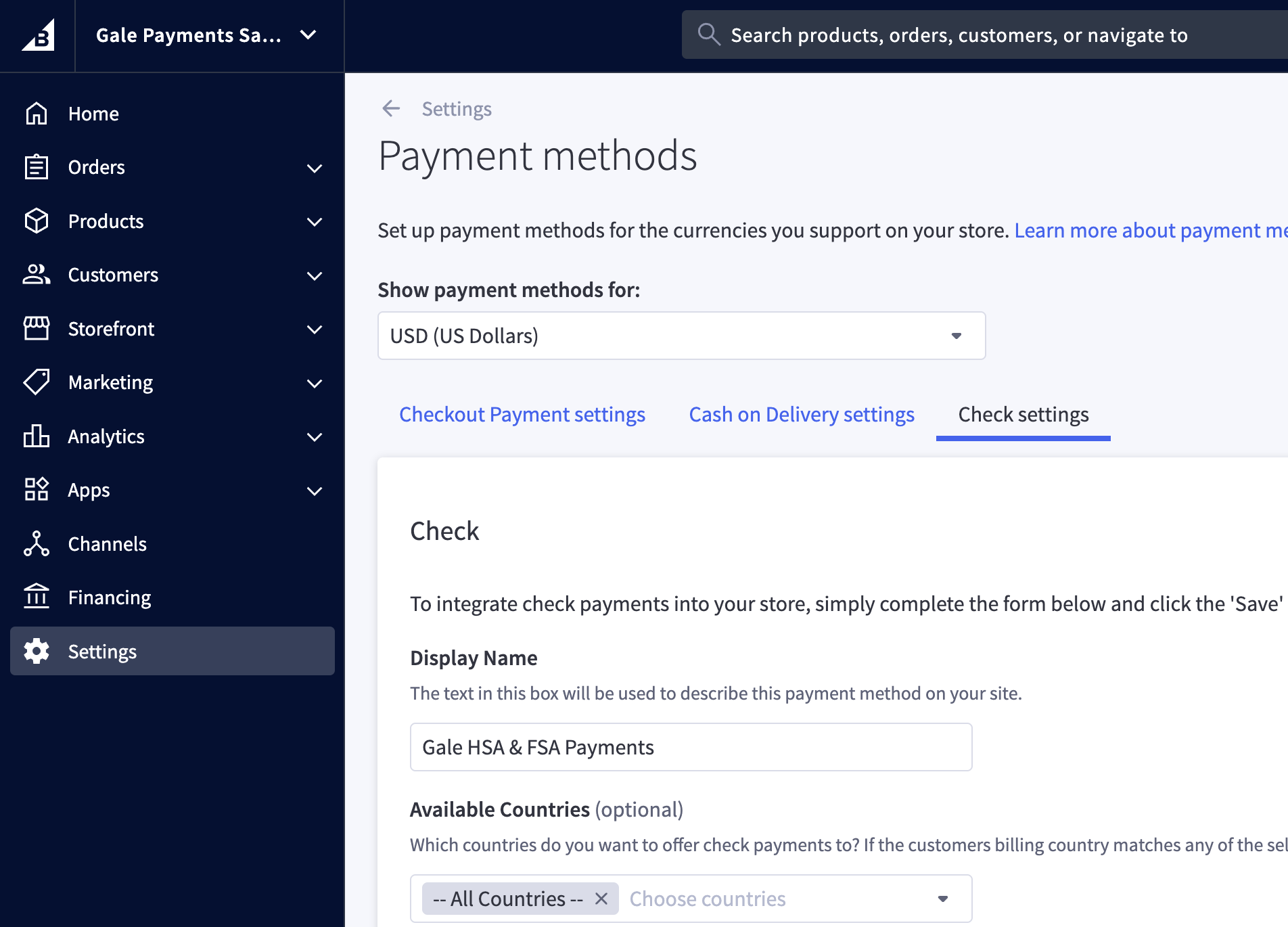
6
Test the Checkout Flow
- Go to your storefront and add a synced product to the cart.
- Proceed to checkout and select Gale HSA & FSA Payment.
- You will be redirected to a secure hosted Gale checkout page.
- Use the test cards to complete payment (Only works if Test Mode is Enabled).
- After payment, you’ll be redirected back to your store’s order confirmation page.
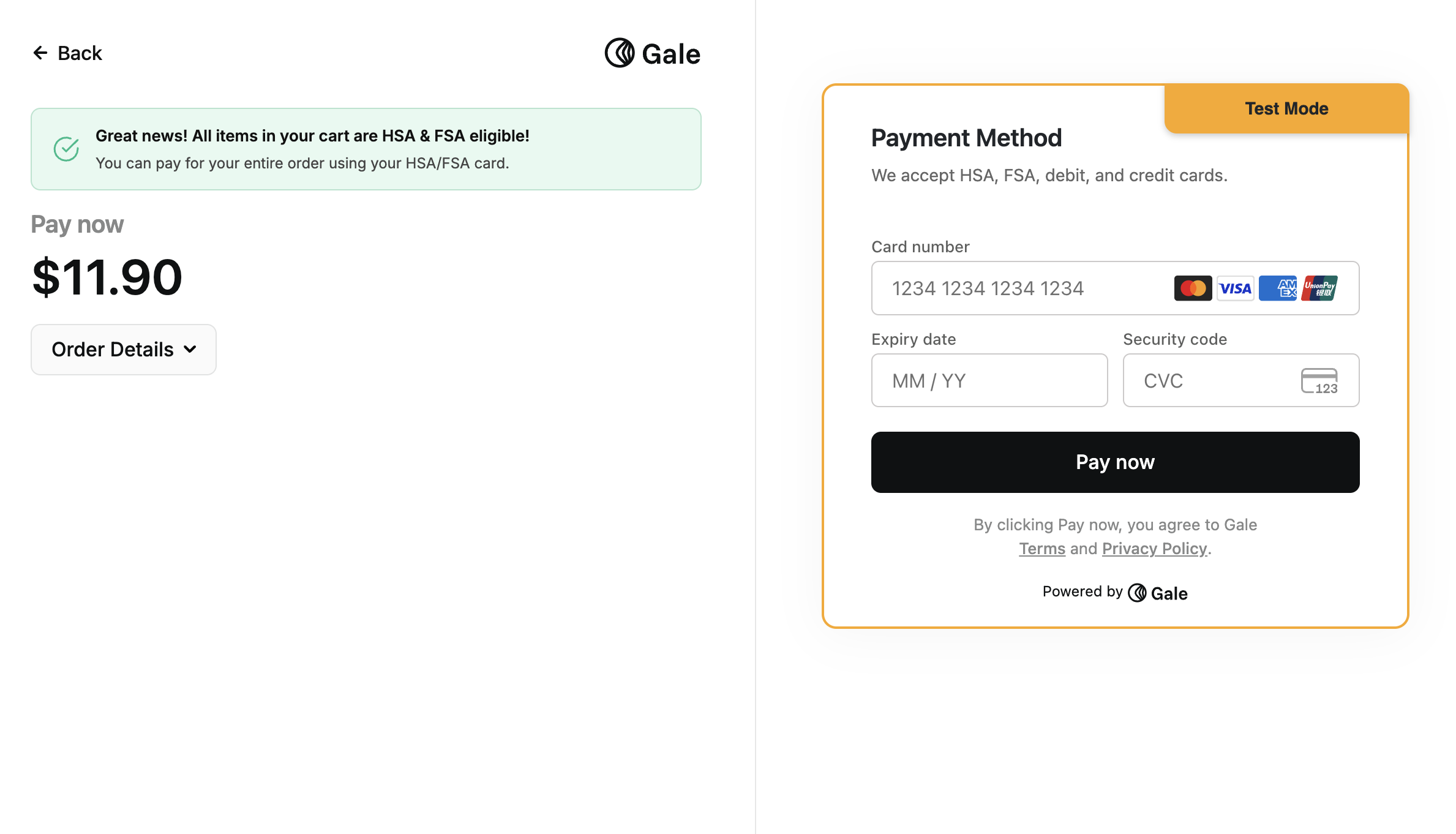
Resources
Troubleshooting
- Widget Not Showing?
Make sure the app is installed and the widget is added via Page Builder. - Sync Not Working?
Ensure products have valid GTIN/UPC codes. - Payment Option Missing?
Double-check if “Cheque” method is renamed and saved properly.
Need Help?
If you have questions or need assistance, reach out to us at [email protected]. We’re happy to help!By completing these steps, your BigCommerce store will be fully integrated with Gale HSA/FSA payments.