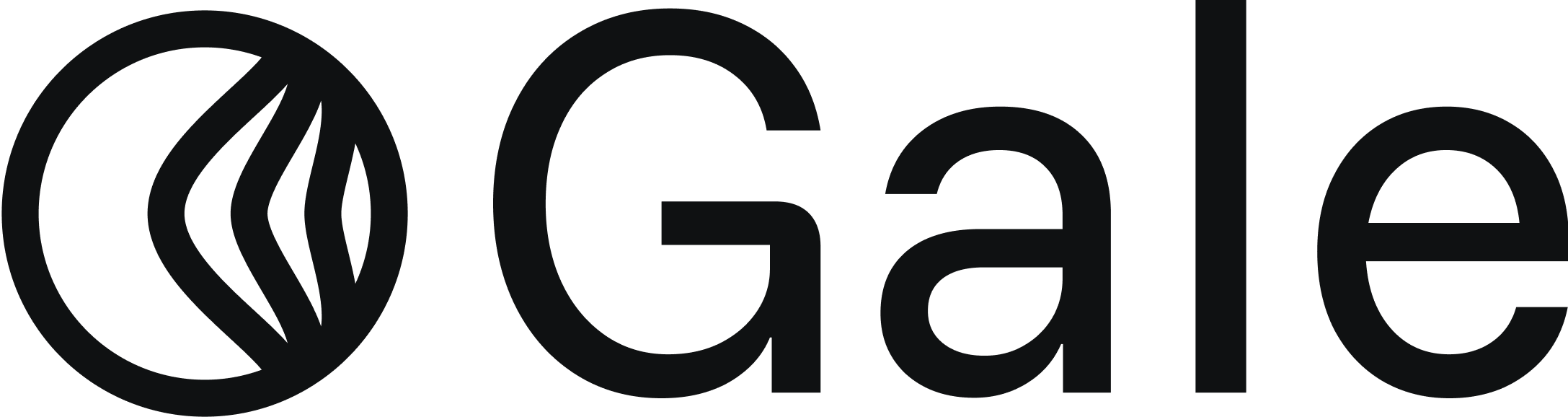Payment Links Integration
Generate shareable payment URLs for off-platform payments. Perfect for sending invoices via email, SMS payments, social media distribution, or manual billing scenarios.When to Use Payment Links
Perfect for:
- Sending invoices to customers via email or SMS
- Sharing payment URLs through messaging apps
- Social media bio links or posts
- Manual billing and one-off purchases
- Off-platform payment collection
How It Works
- Create payment link via dashboard or API
- Gale returns a payment URL
- Share the link with customer via email, SMS, or QR code
- Customer clicks link and completes checkout on Gale’s secure page
- Gale sends webhook notification to your system
- You fulfill the order
Setup Methods
You can create payment links in two ways:- Dashboard (No Code)
- API (Programmatic)
Create via Dashboard
- Log in to your Gale Dashboard
- Navigate to Products → Add Product
- Enter product details (name, price, description)
- Click Generate Payment Link
- Copy the link and share it!
Share Your Link
Via Email:Subscription Support
Payment links support recurring payments automatically.Creating Subscription Links
- Dashboard
- API
- Create a Subscription Product in your dashboard
- Set billing frequency (monthly, quarterly, annually)
- Generate payment link
- Customer agrees to recurring billing at checkout
Customization Options
Link Expiration
Set when payment links expire:Success/Failure URLs
Redirect customers after payment:Metadata
Store custom data with the link:Handling Payment Confirmation
Webhooks (Recommended)
Receive real-time notifications when payment is completed:Polling (Alternative)
Check payment status via API:Best Practices
Use Expiration Dates
Set reasonable expiration dates (7-30 days) to keep links fresh
Include Metadata
Store order IDs, customer info for easy reconciliation
Test Mode First
Use test API keys to verify flow before going live
Monitor Webhooks
Set up webhook endpoints for reliable order fulfillment
Common Use Cases
- Membership Sign-Up: Generate link when user selects tier, email to customer
- Email Campaigns: Include payment link in promotional emails
- Social Media: Add to Instagram bio, Facebook posts, or Twitter links
- Manual Billing: Send invoices to customers via email or SMS
Testing
Test Mode Links
Use test API keys to create test links:Test Cards
Use these test HSA cards on checkout:| Card Number | Scenario |
|---|---|
4111111111111111 | Successful payment |
4000000000000002 | Card declined |
4000000000000069 | Expired card |
Going Live
1
Test Thoroughly
Create test payment links and complete test checkouts
2
Set Up Webhooks
Configure webhook endpoints for payment notifications
3
Switch to Live Keys
Replace test API keys with live keys
4
Monitor
Watch for successful payments in your dashboard
Troubleshooting
Link shows as expired
Link shows as expired
Solution: Check the
expires_at date. Create a new link or update the expiration via API.Customer can't complete payment
Customer can't complete payment
Possible causes:
- Product not HSA/FSA eligible → Check eligibility in dashboard
- Card declined → Customer should contact their HSA/FSA provider
- Link expired → Generate new link
Not receiving webhooks
Not receiving webhooks
Solution:
- Verify webhook URL is publicly accessible
- Check webhook logs in dashboard
- Ensure HTTPS endpoint
- Validate webhook signature
Want to update product price
Want to update product price
Solution: Payment links are immutable once created. Generate a new link with updated price.
API Reference
For complete API documentation:Next Steps
Set Up Webhooks
Configure real-time payment notifications
Test Cards
Test your integration with test HSA cards
Embedded Checkout
Upgrade to embedded checkout for branded experience
API Reference
Explore the full API
Support
Need help with payment links?- 📧 Email: [email protected]
- 💬 Contact Support